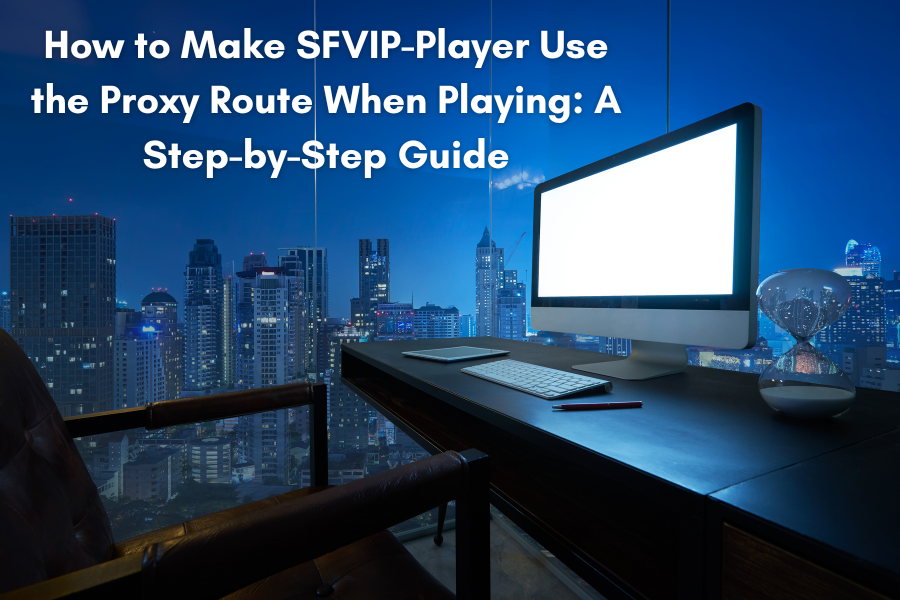
SFVIP-Player Use the Proxy Route When Playing
Are you frustrated with constant buffering and the limitations imposed by regional restrictions while trying to stream your favorite shows? If so, SFVIP-Player is a powerful tool that can transform your viewing experience. But what if we told you that knowing how to make SFVIP-Player use the proxy route when playing could take your streaming experience even further?
Picture this: enjoying seamless access to content from around the globe, with added privacy and smoother performance. By configuring SFVIP-Player to route through a proxy, you unlock a world of possibilities. But how exactly do you achieve this?
In this comprehensive guide, we’ll walk you through the process of how to make SFVIP-Player use the proxy route when playing. From the basics to troubleshooting common issues, we’ll ensure you have everything you need to take your streaming experience to the next level. Let’s dive in and explore how to optimize SFVIP-Player with proxy routes!
What is SFVIP-Player and How Do Proxy Routes Enhance Streaming?
Getting to Know SFVIP-Player
SFVIP-Player is an advanced video streaming application that offers seamless playback of various media formats. It supports a broad range of video sources, including local files, network streams, and online content, making it a top choice for streaming enthusiasts. Whether you’re a casual viewer or a dedicated streamer, SFVIP-Player’s robust functionality and user-friendly design stand out.
Key features of SFVIP-Player include:
- Broad format compatibility
- Customizable playback options
- Adaptive streaming for varying network conditions
- Low-latency playback for smooth viewing experiences
| Aspect | Without Proxy | With Proxy |
| Access | Limited | Expanded |
| Privacy | Exposed | Protected |
| Speed | Variable | Optimized |
| Reliability | Inconsistent | Improved |
How Proxy Routes Improve Your Streaming Experience
Proxy routes act as intermediaries between your device and the content server, bringing several significant advantages to video streaming:
- Access to geo-restricted content: Bypass region-based limitations and watch content from any country.
- Enhanced privacy and security: Hide your IP address and protect your browsing activity.
- Reduced buffering and lag: With a proxy, buffering is minimized, and latency is lowered.
- Load balancing: Distribute traffic efficiently for optimal performance.
By setting up SFVIP-Player to use a proxy route, you’ll unlock these benefits and enjoy a smoother, more secure streaming experience.
How to Configure SFVIP-Player to Use a Proxy Route
Step 1: Accessing SFVIP-Player Settings
The first step in configuring SFVIP-Player for proxy use is to access its settings. Here’s how you can do it:
- Open SFVIP-Player on your device.
- Look for a gear icon (usually located at the top-right corner of the interface).
- Click on this icon to open the settings menu.
If you don’t see the settings icon right away, you can also try right-clicking anywhere on the player interface to reveal the settings option.
Step 2: Finding the Proxy Settings
Once you’re in the settings menu, look for the network or connection section where proxy settings can be configured. You may have to:
- Locate a “Network” or “Connection” tab.
- Find a subsection labeled “Proxy” or “Proxy Settings.”
- If you can’t locate it, check under the “Advanced” section.
| Setting Category | Possible Labels |
| Main Tab | Network, Connection, Advanced |
| Subsection | Proxy, Proxy Settings, Network Configuration |
Step 3: Entering Proxy Server Information
In the proxy settings section, you’ll need to input the following details:
- Proxy type (HTTP, SOCKS4, SOCKS5)
- Proxy server address
- Port number
- Username and password (if applicable)
Make sure you have all the necessary details from your proxy provider before proceeding.
Step 4: Saving Your Changes
After entering the proxy server information:
- Click the “Save” or “Apply” button.
- Restart SFVIP-Player to apply the changes effectively.
With these steps, your SFVIP-Player will now use the proxy route, improving your streaming performance. Let’s move on to choosing the best proxy for optimal results.
Choosing the Right Proxy for SFVIP-Player
Types of Proxies Compatible with SFVIP-Player
There are several proxy types that work well with SFVIP-Player, but it’s important to understand their differences:
- HTTP Proxies
- SOCKS4 Proxies
- SOCKS5 Proxies
Of these, SOCKS5 proxies are typically the most recommended for SFVIP-Player. They offer better security, support for a wider range of protocols, and superior compatibility with streaming platforms.
| Proxy Type | Compatibility | Speed | Security |
| HTTP | Good | Fast | Basic |
| SOCKS4 | Better | Fast | Good |
| SOCKS5 | Best | Fast | Excellent |
Key Factors to Consider When Choosing a Proxy
When selecting a proxy for SFVIP-Player, take these factors into account:
- Speed and bandwidth: Ensure the proxy can handle the required streaming speed.
- Location: Choose a proxy that matches the region you wish to access.
- Anonymity: Select proxies that ensure your privacy.
- Cost: Compare pricing and subscription plans.
- Reliability: Choose a proxy provider with good uptime and stability.
Top Proxy Providers for the Best Streaming Performance
For the best streaming experience with SFVIP-Player, consider using these trusted proxy providers:
- NordVPN
- ExpressVPN
- Proxyrack
- Smartproxy
- Bright Data
These services offer a range of proxies that are highly compatible with SFVIP-Player and can ensure smooth playback with minimal interruptions.
Troubleshooting Common Proxy Issues with SFVIP-Player
Solving Connection Errors
If you encounter issues while using SFVIP-Player with a proxy, here are some common problems and solutions:
- Proxy Connection Timeout: Ensure the proxy server is up and check your internet connection. Try switching to another proxy server if needed.
- Authentication Failed: Double-check your username and password for accuracy.
- Invalid Proxy Address: Verify the proxy address format (IP:Port or domain:Port) and ensure there are no typos.
| Error Type | Possible Causes | Solutions |
| Timeout | Slow proxy, network issues | Switch proxy, check internet |
| Auth Failed | Wrong credentials, expired account | Verify login details, renew subscription |
| Invalid Address | Typos, incorrect format | Double-check address, use correct syntax |
Proxy Functionality Verification
To test if your proxy is working correctly with SFVIP-Player:
- Use online tools to check the proxy’s status.
- Check the proxy logs for connection attempts and errors.
- Run SFVIP-Player’s built-in diagnostic tool to test the connection.
Firewall Settings Adjustment
Firewall settings may block proxy traffic. To ensure smooth operation:
- Add SFVIP-Player to the list of allowed applications in your firewall.
- Open the necessary ports for proxy communication (typically ports 80, 443, and 1080).
- Temporarily disable the firewall to see if it’s causing issues.
By following these troubleshooting steps, you can resolve most proxy-related problems and ensure smooth streaming with SFVIP-Player.
Enhancing SFVIP-Player Performance Using Proxy Routes
Fine-Tuning Proxy Settings for Enhanced Streaming
To make sure you’re getting the best performance with SFVIP-Player using proxy routes, consider adjusting the following settings:
- Buffer size: Increase the buffer size to minimize buffering.
- Connection timeout: Extend the timeout period to avoid premature disconnections.
- DNS caching: Enable DNS caching to speed up domain resolution.
Below is a table that compares various proxy settings and how they affect streaming quality:
| Setting | Low Value | High Value | Optimal Range |
| Buffer size | Frequent buffering | Higher memory usage | 16-32 MB |
| Connection timeout | Frequent disconnects | Slow error detection | 30-60 seconds |
| DNS cache time | Slower initial connections | Potential outdated DNS | 300-600 seconds |
Balancing Security and Speed
When optimizing SFVIP-Player with proxy routes, it’s important to strike the right balance between speed and security:
- SOCKS5 proxies offer a good compromise between performance and privacy.
- Use split tunneling to route only certain traffic through the proxy.
- Enable encryption for sensitive data but leave unencrypted traffic for faster streaming.
Monitoring Proxy Performance
To maintain optimal performance, regularly monitor your proxy’s performance:
- Use logging tools to track connection issues.
- Automate proxy switching based on performance metrics.
- Periodically test different proxy servers to find the best option for your region.
You can maintain the highest streaming quality and reliability with SFVIP-Player by staying proactive and adjusting your proxy settings as needed.
Key Facts:
- Improved Streaming Experience:
Configuring SFVIP-Player to use a proxy route can help bypass geo-restrictions, granting you access to global content while ensuring smooth playback with reduced buffering and latency.
- Enhanced Privacy and Security:
By using a proxy route, SFVIP-Player hides your IP address, providing an additional layer of privacy and security, especially when streaming sensitive content or browsing online.
- Types of Proxies Available:
There are different types of proxies you can use with SFVIP-Player, including HTTP, SOCKS4, and SOCKS5. SOCKS5 is often the preferred choice for better security and compatibility with streaming.
- Troubleshooting Common Issues:
If you’re experiencing issues such as connection timeouts or invalid proxy addresses, troubleshooting tools and checking firewall settings can resolve most problems when using a proxy with SFVIP-Player.
- Proxy Configuration Process:
To configure SFVIP-Player for proxy use, you need to access the settings menu, locate the proxy settings, input the correct server details, and apply the changes. Restarting SFVIP-Player is often required for the changes to take effect.
Conclusion: Unlock the Full Potential of SFVIP-Player with Proxy Routes
Learning how to make SFVIP-Player use the proxy route when playing can dramatically enhance your streaming experience. From improved security and access to geo-restricted content to better performance and reduced buffering, proxy routes offer numerous benefits.
By following the steps in this guide and troubleshooting potential issues, you can easily configure SFVIP-Player for optimal use with proxy routes. Choose a reliable proxy service, adjust your settings, and regularly monitor performance to ensure uninterrupted streaming.
Happy streaming!
FAQs:
- What is SFVIP-Player, and why should I use a proxy with it?
- SFVIP-Player is a video streaming application that allows users to play media files from various sources. Using a proxy with SFVIP-Player can help bypass geo-restrictions, increase security, and improve streaming performance by reducing buffering.
- How do I configure SFVIP-Player to use a proxy?
- To configure SFVIP-Player to use a proxy, go to the settings menu, locate the “Proxy” section, and enter the necessary proxy server details, such as the type (HTTP, SOCKS4, SOCKS5), server address, port number, and any authentication credentials. Don’t forget to save the changes and restart SFVIP-Player.
- Which type of proxy should I use with SFVIP-Player?
- SOCKS5 proxies are generally recommended for use with SFVIP-Player because they provide better security and are more compatible with streaming services. However, HTTP and SOCKS4 proxies may also work, depending on your specific needs.
- What should I do if SFVIP-Player isn’t connecting to the proxy?
- If you’re facing connection issues, check for common problems like incorrect proxy details, proxy server downtime, or blocked connections due to firewall settings. Use diagnostic tools in SFVIP-Player and ensure that the proxy address and credentials are correctly entered.
- Can using a proxy slow down my streaming experience with SFVIP-Player?
- While using a proxy can improve privacy and bypass restrictions, it may also introduce some minor delays due to routing. To minimize speed loss, choose a reliable and high-speed proxy provider, and ensure that the proxy server is geographically close to you for better performance.
Discover the latest news and updates on The Blog Verge





